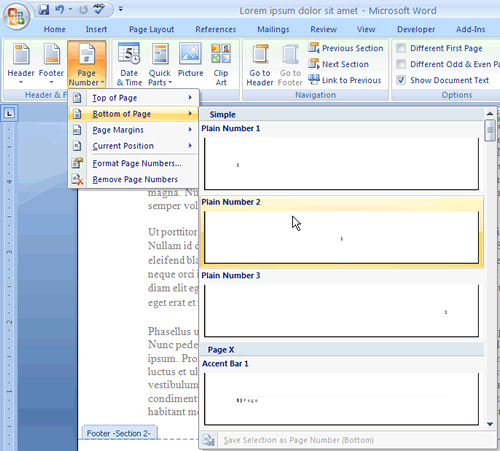
Customize page number format:
Click the Page Number button in the Header and Footer > Design ribbon.
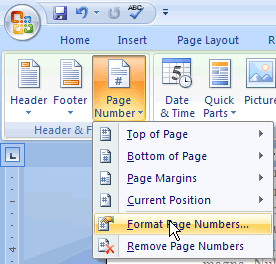
Result: the Page Format window
opens.
Select the desired format page number.
Select the desired format page number.
Click the Start at: radio button,
indicate at which number you want
the numbering to start, and click
the OK button.
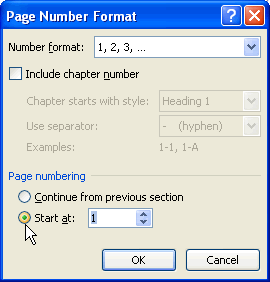
To insert the date or time into a header or footer:
- With the header or footer section active,
- click the Date & Time command.
- Select a date format in the dialog box that appears.
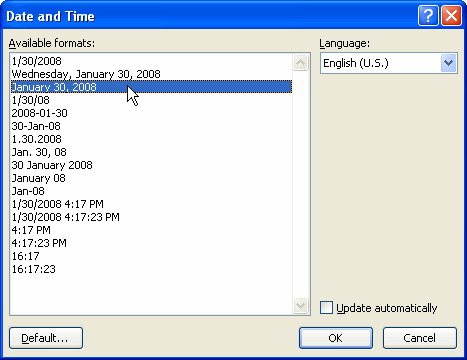
- Click OK. The date and time now appear in the document.












No comments:
Post a Comment